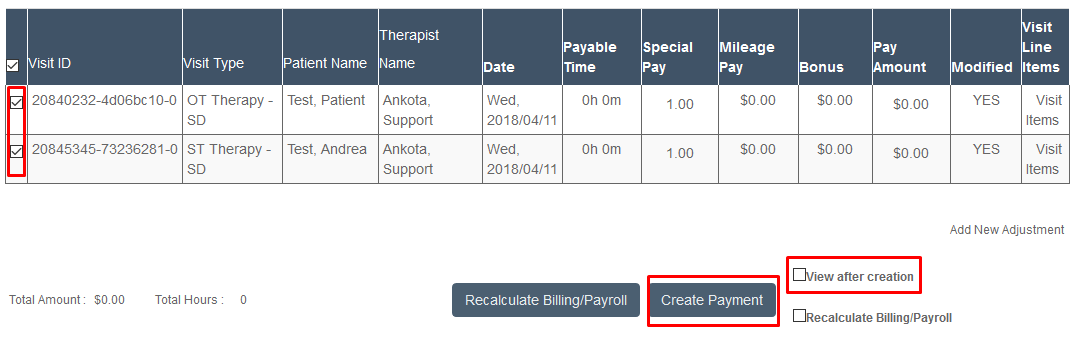Calculating Payroll
Ankota users will calculate payroll regularly as part of the process of ensuring their caregivers are paid on a timely and accurate basis for their services. In order to calculate payroll, please note that you will first need to ensure that caregivers and pay codes are entered, visits are closed and approved, and any exceptions have been addressed.
To calculate payroll, go to the Main Menu, click Billing, and then click Calculate Billing and Payroll.
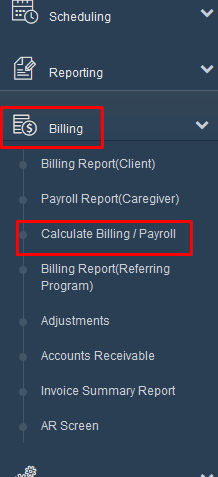
You'll now be on the Calculate Billing/Payroll screen. In the drop-down menu next to Operation, selection Payroll.
Next enter the date range. (Optionally you can do one client in payroll, which can be useful if you need to redo a check or pick up a stray timecard.)
Then select Search for Payable Items.
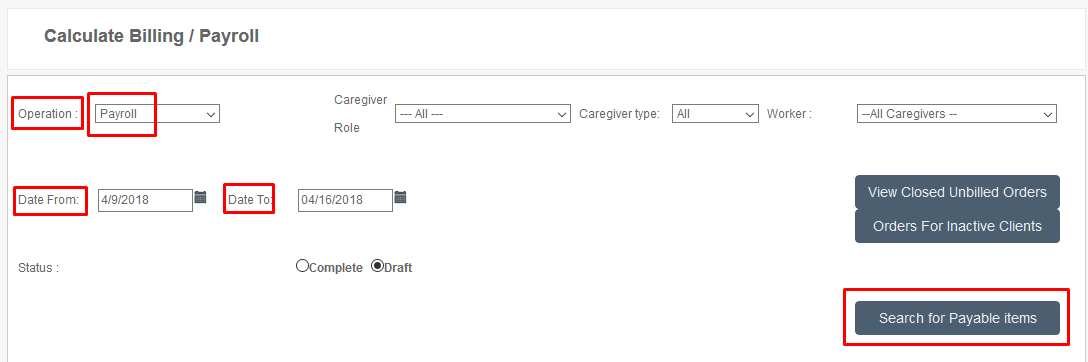
Ankota recommends you put the start date as the date you began with Ankota for each round of payroll processing. This way you will ensure that any visits that were not previously closed will be included in this round of payments.
You will see the visits that will be in the payroll export.
If you see obvious issues, such as $0 pay because the caregiver doesn’t yet have a pay table, you can go fix the problem and then return to payroll calculation and rerun the report before exporting.
Check the box next to each item you would like to create a payment for (the top check box will select all).
Check the box next to View after creation and click on Create Payment.