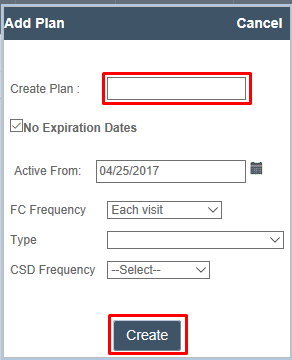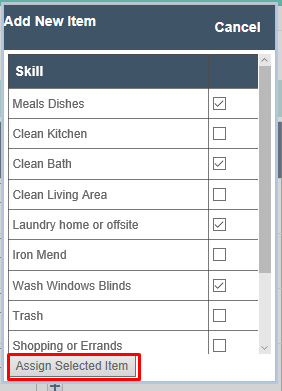Creating a Care Plan & Selecting the Care Plan Category
After the authorized units have been established, you can define the Care Plan items that are associated with the authorization. Ankota uses the care plan to report task completion at the end of a caregiver’s visit through multiple Electronic Visit Verification (EVV) options.
Creating a Care Plan
To set a Care Plan, select the Care Plan tab in the Client's tab.
Select New.
Name the care Plan under Create Plan.
Select Create.
These are the only three steps needed to complete a typical authorized care plan.
Adding a Care Plan Category
After the plan has been created, click the plan's actual name that you wish to update. In the example below, that would mean clicking on the name Paul Cezanne.
From here you can enter the following Care Plan Categories:
- Personal Care
- Homemaker
- Advanced Personal Care
- Respite
- Advanced Respite
- CDS
- Private Pay
To assign items to the categories, click Update next to the appropriate Care Plan Category.
Select the appropriate items with the check box to the right and then click Assign Selected Item.
Now that the tasks have been assigned, users can:
- Add specific notes
- Notes when entered are visible to all caregivers using the mobile app. These notes can behelpful in outlining the details of a care plan item. For example, a care plan item might be assist with mobility, and the Note may say "Stay on the client's weak right side."
- Add a Min and Max times per week
- If you wish to limit how many times per week you want to ask about a care plan item, you may set limits in the Times/Week section. For example, you could limit Laundry to 1-2 times per week. In this case, after asking the question and receiving 2 confirmations that this care plan item was completed, the question will no longer be asked.
- Uncheck All to define specific days of week
- On the other hand, you may need to set limits by days. If you have a unique event that can only be asked about on certain days, such as Friday Bingo social events, you will want to set the specific day to be Friday. Only do this with items that truly can't be performed on other days, however. If this visit is rescheduled to Thursday, it will not ask about this question - which is perfect for a once-a-week social event, but wouldn't work for laundry.
For the next step in adding a client, go to Create Visits from Patterns.