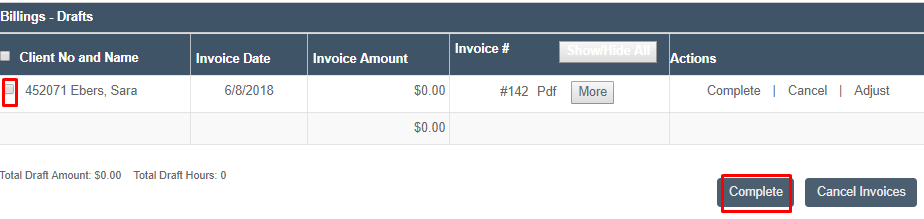Completing Invoices
- Completing invoices is easily done in the Ankota system.
To begin, go to the Main Menu, then click Billing, then Billing Report (Client).
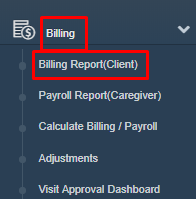
On the Billing Report (Client) Screen we can view the invoices as PDFs. Choose the Date From and Date to you would like to search for.
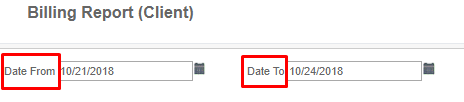
Choose if those dates are the visit date or invoice date (the date you created the invoice), then click View Report.
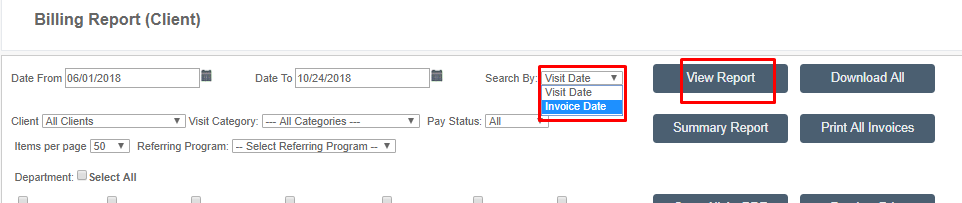
You can view the invoices as PDFs by clicking Pdf in the row of the client's name you are looking for.

If you see something wrong, we recommend the following approach:
- Cancel the invoice(s) that has errors.
- To cancel an invoice, change it to draft and and cancel it
- Cancel the invoice(s) that has errors.
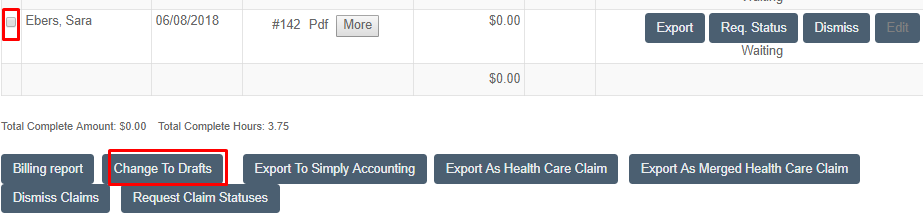
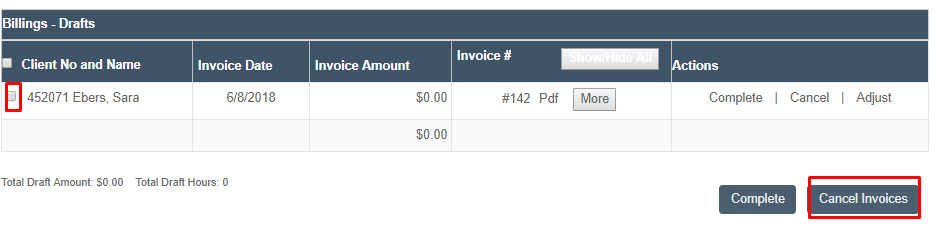
- Go back and fix the errors. For example:
- Go into the visits tab and adjust times or other factors.
- If the rate was not set or incorrect, then fix the billing (or payroll) rate and recalculate, then recreate the invoice.
- Once your draft invoices meet your expectations, you can move them to "Complete"(either one by one or grouped together
- To do this, click complete
- Go back and fix the errors. For example: