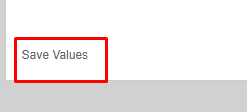Editing a Care Plan
Care plans can and do change. In order to support this variability, care plans in Ankota are always editable after creation.
In order to edit a care plan, begin by clicking Clients in the Main Menu, then selecting the client. Enter the client's first or last name in the Filter box and then click Search.
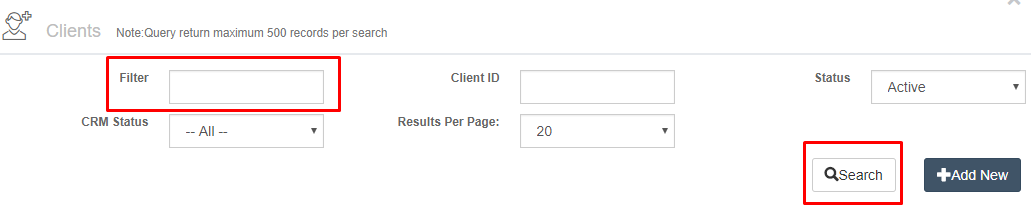
Next, click Care Plans.

Click the name of the care plan to edit it.

Then click Assign Selected Items.
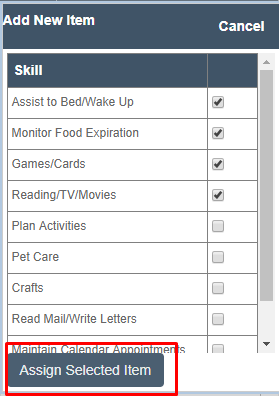
You'll see the items presently on the plan. Click Update in order to check new items or uncheck unneeded items.
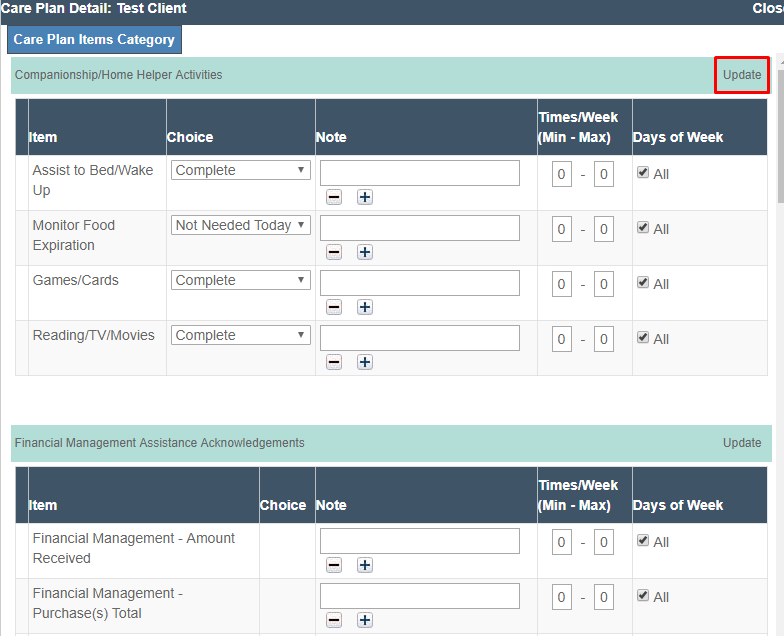
There are several editable items here. The first is the Note.
Notes when entered are visible to all caregivers using the mobile app. These notes can behelpful in outlining the details of a care plan item. For example, a care plan item might be assist with mobility, and the Note may say "Stay on the client's weak right side."

Times/Week (Min-Max) is the rule for how many times per week the question is asked. 0-0 indicates no limits, meaning that the question is asked every single time.
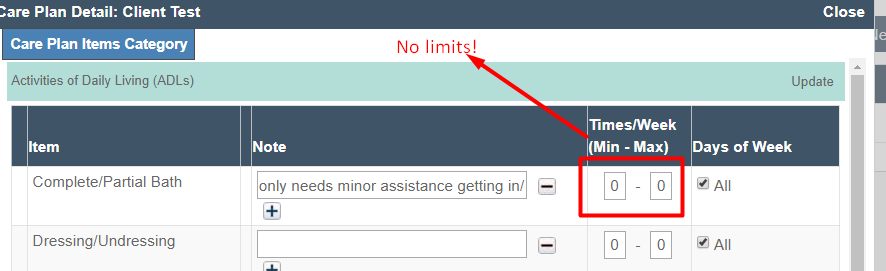
If you wish to limit how many times per week you want to ask about a care plan item, you may set limits in the Times/Week section. For example, you could limit Laundry to 1-2 times per week. In this case, after asking the question and receiving 2 confirmations that this care plan item was completed, the question will no longer be asked.

On the other hand, you may need to set limits by days. If you have a unique event that can only be asked about on certain days, such as Friday Bingo social events, you will want to set the specific day to be Friday. Only do this with items that truly can't be performed on other days, however. If this visit is rescheduled to Thursday, it will not ask about this question - which is perfect for a once-a-week social event, but wouldn't work for laundry.

Once you have updated any notes, times per week, or days as needed, you may scroll to the bottom of the page and Click Save Values and your edit will be complete.