Completing Forms for Visits
Once you have created a visit, your caregiver will be able to fill out any forms needed and associated with that visit when they arrive at the visit. To link a form with a visit, please contact Ankota Support.
Basic Form Completion
To complete a form for a visit, the caregiver should first go to Ankota.net/mobile and log in.
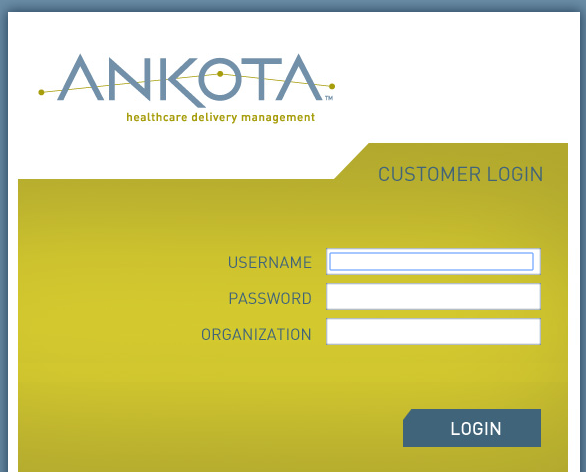
When the caregiver logs in they will see their visits. To work on a visit, press the + sign next to the client's name.

A list of the forms that need to be completed for this visit will appear. The caregiver should click the form they wish to complete.
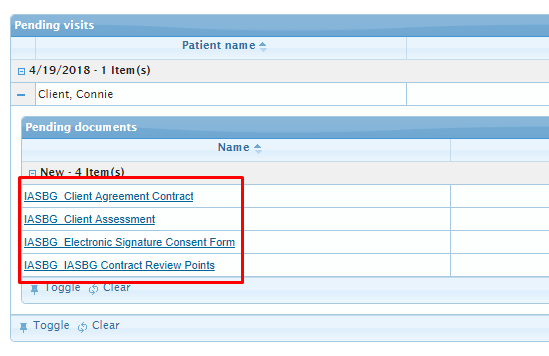
Once you have completed the form, press save. You can also save as incomplete, but you will not be allowed to close your visit until all forms are saved and completed.
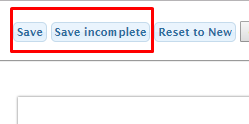
After each form is finished, the form status will be visible as Completed, Incomplete, or New. The client's name will also be color coded, as shown in the key below. Clients with incomplete forms will have their names listed in red, as in the example below of Connie Client.
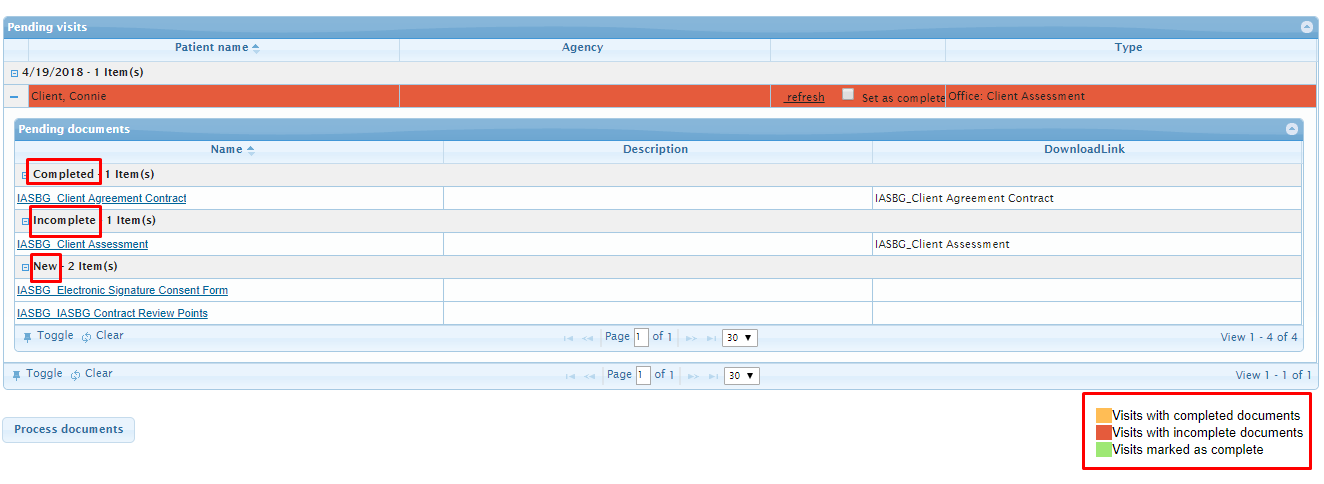 Once all the forms have been completed, check the box next to Set as complete.
Once all the forms have been completed, check the box next to Set as complete.

Once that box is checked, click Process documents at the bottom of the page. These documents will now be linked to the client's file.
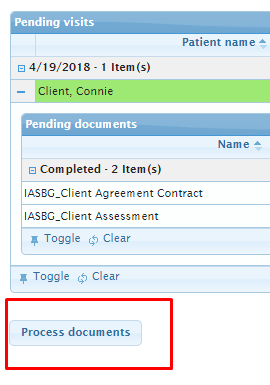
Interruptions & Saved Documents
If you lose internet connection, the forms can still be saved and completed. Simply process them when internet connection is restored.
