Visit Approval Dashboard
The Visit Approval Dashboard, previously called the Visit Closure Report, is where closed visits that may have exceptions to your billing and payroll rules can be addressed. In other words, if one of your rules is broken, the visit will be flagged here. Once these visits are corrected and approved, they can proceed to billing and payroll. Daily review of the Visit Approval Dashboard is strongly encouraged, both to ensure strong recordkeeping and to ensure you can ask caregivers questions while their memories are still fresh.
To access this report, follow the directions below.
Accessing the Visit Approval Dashboard
Begin by going to the Main Menu and clicking on Reporting. (Some agencies request for this to be moved to Billing OR Scheduling; if you do not see this report under Reporting, go to Billing OR Scheduling.)
While the settings on this page are adjustable, they are generally defaulted to view all visits that require action which occurred in the past week. By simply clicking the View Report button, the list of all visits in the past week which need your attention will be pulled up.
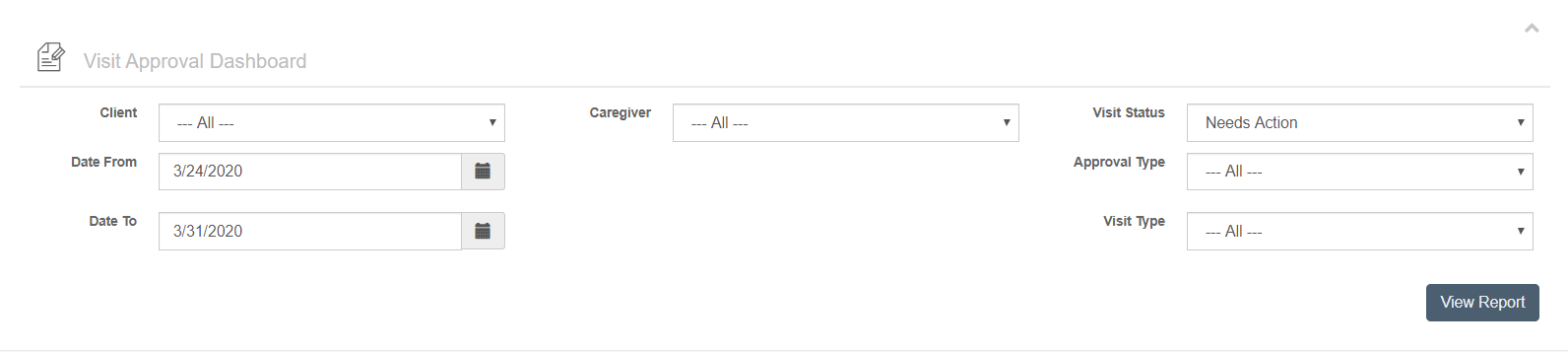
Opening Visits
After clicking the View Report button, a list of visits will populate below. To view more details, click the pencil "edit" icon to open for more.

Status Listings
There are numerous status listings with various meanings. Here are some examples of standard status listings:
- A status of Needs Approval with a type of Regular means something is missing, such as a phone number, or the visit duration is off from the tolerance limit.
- A status of Needs Approval with a type of Needs QA means it is missing something that needs your attention before it can be approved, such as required skills, or overlapping visits.
- A status of Approved with a type of N/A means you have already manually approved this visit and it is ready for billing and payroll.
- A status of Passed Screening with a type of Regular means the visit closure has automatically passed all checks and the visit is ready for billing and payroll.
- A status of On Hold means the caregiver clocked in, but not out, and you will need to speak with the caregiver, then close the visit and report the care plan items
Violations
If a visit has been held up for review, most likely there is a violation. To begin your visit review, scroll down to the bottom of the page to view the full report. Anything requiring review will be flagged in red.
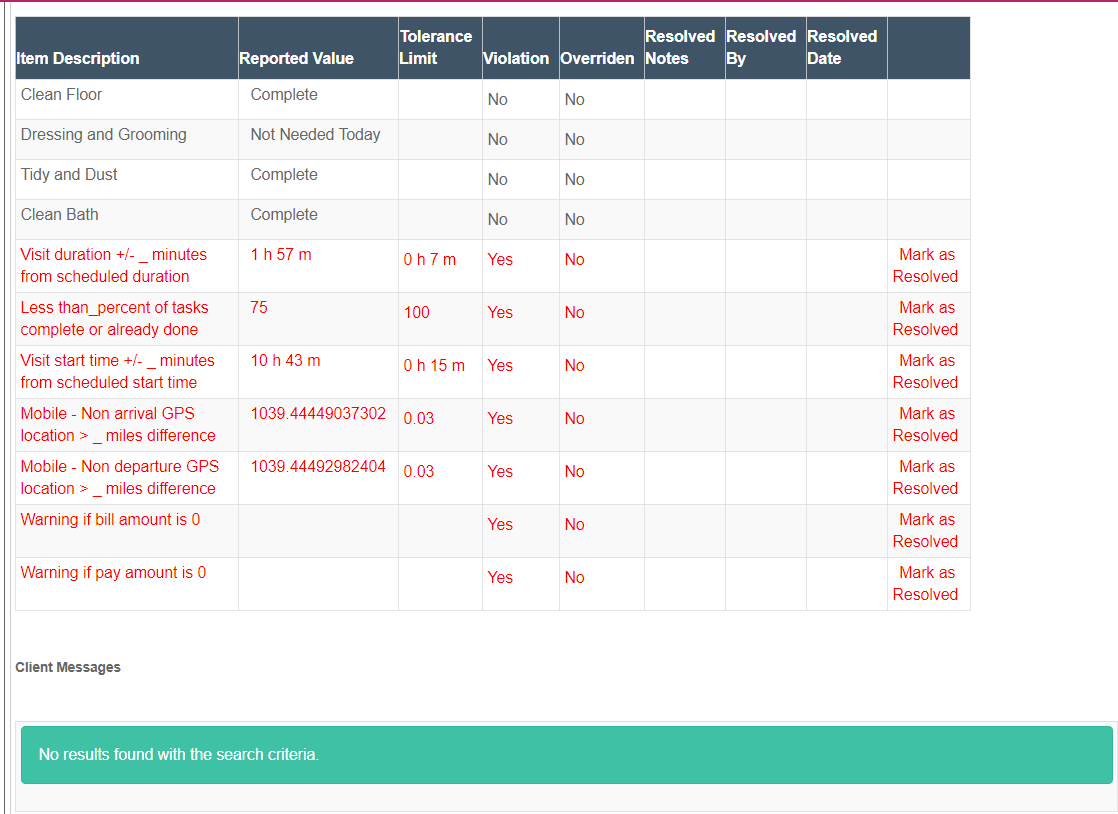
These items are purely calls to action. Clicking on each one and marking them as resolved is for your recordkeeping only.
For example, in the screenshot above you see there is a warning that the pay amount is zero. To correct this, you would open the caregiver's profile, enter a new pay rate, save, and then return to the Visit Approval Dashboard to mark this item as resolved.
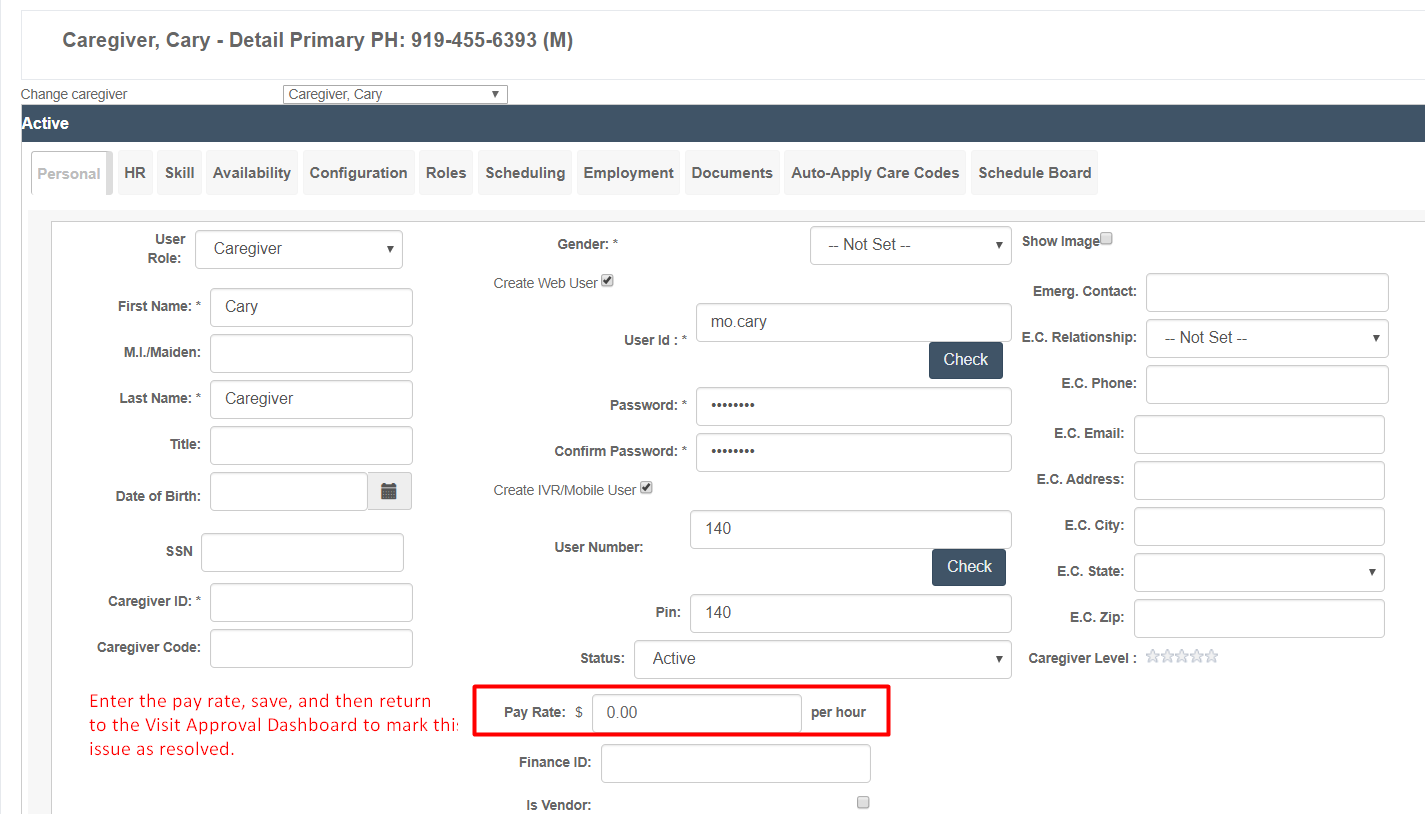
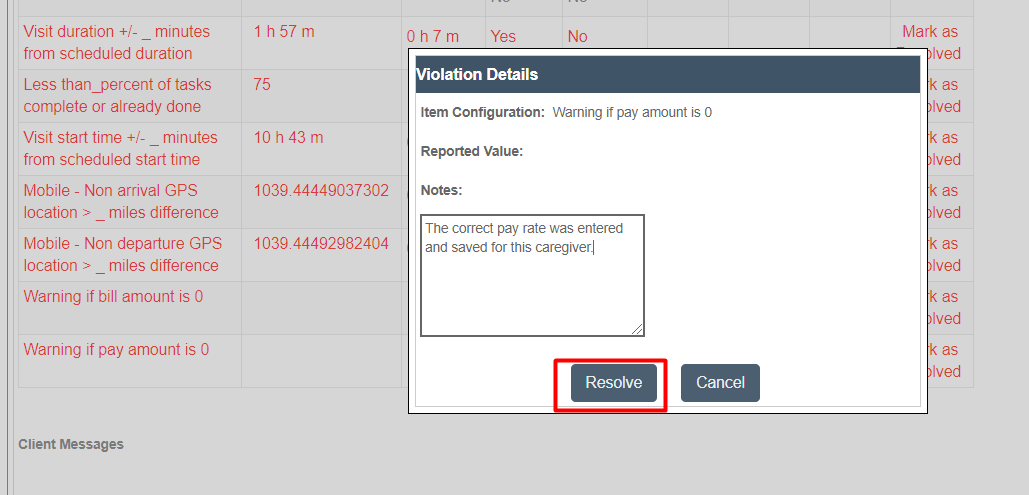
This would update your record and change the warning to green, indicating it was resolved.
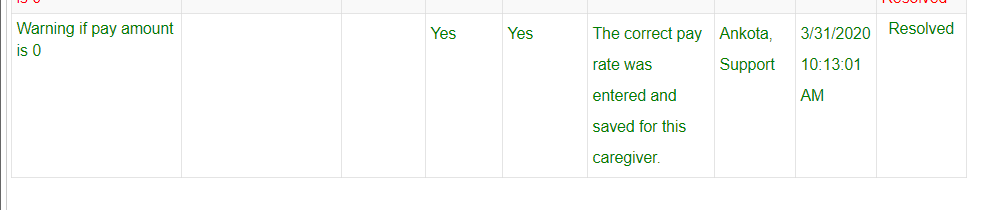
Approving Visits in the Dashboard
Once you have completed your review of any violations, you are likely ready to approve the visit and look at the Visit Detail Report at top. Let's walk through a few of the special functions here.
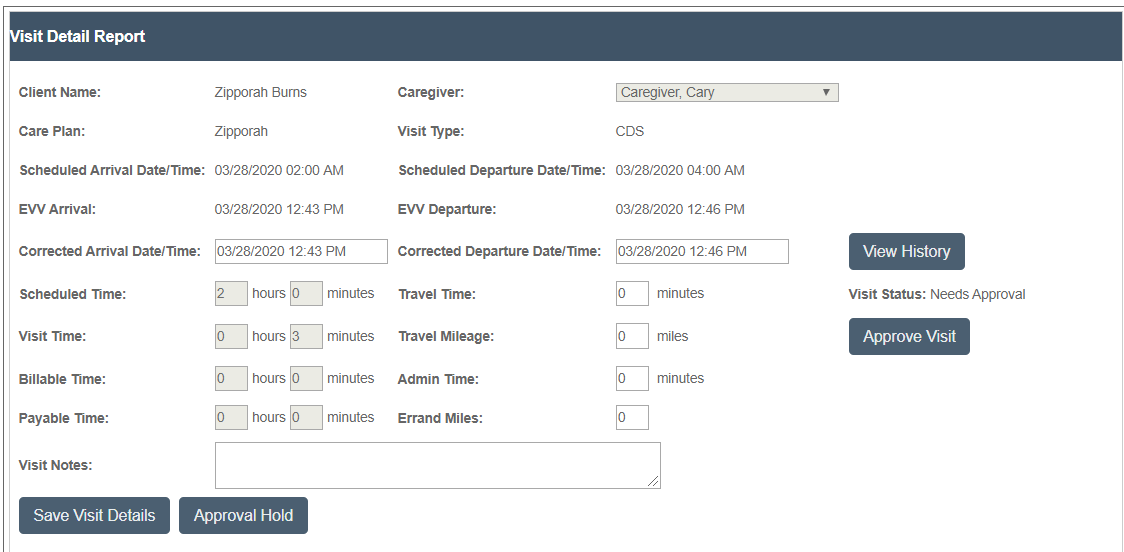
The Corrected Arrival Date/Time and Corrected Departure Date/Time are where administrators can make corrections to reported arrival and departure times. This will not create EVV data, but in the event a caregiver failed to or was unable to clock in or out on time, and the caregiver's visit times were confirmed, the administrator can adjust the times in the Corrected fields and then click the Save Visit Details button. Note you must click Save Visit Details to recalculate the Scheduled Time, Visit Time, Billable Time, and Payable Times.
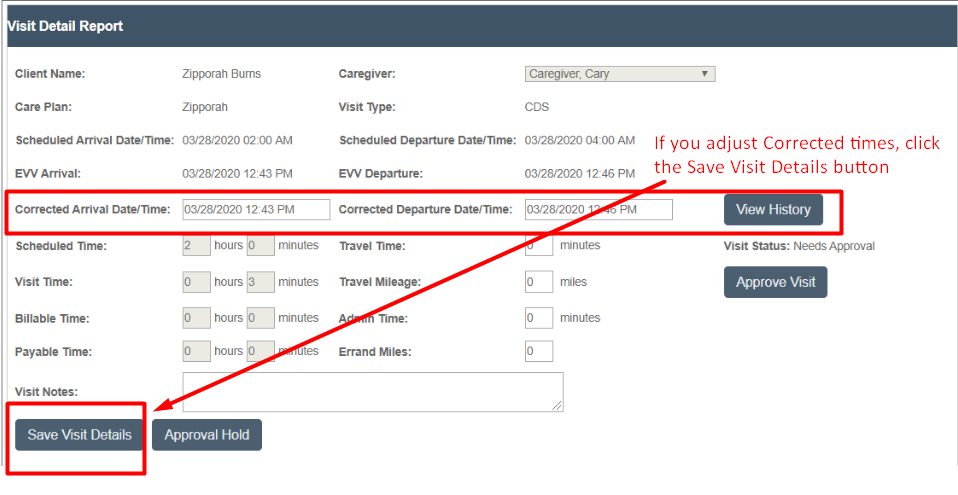
If the time does not need to be corrected and there are no violations or other items needing adjustment, you can proceed directly to clicking the Approve Visit button. This will bring up a list of approval reasons your company determined was appropriate. Select the necessary one, add notes if needed, and then click the appropriate Approval button.
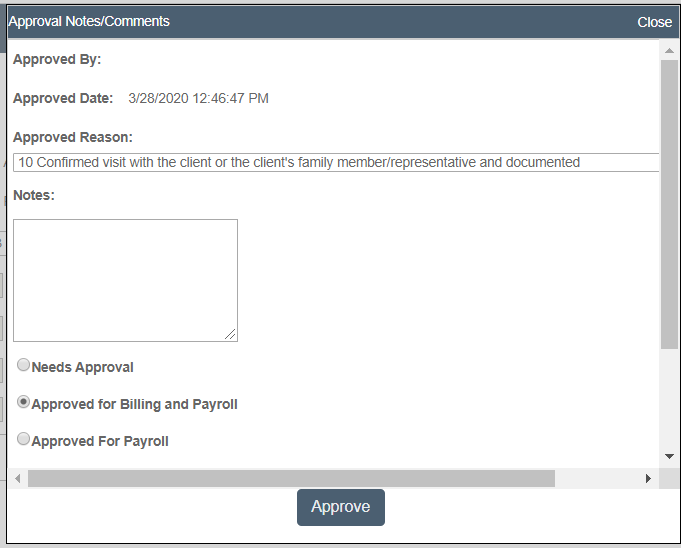
All visits in the Visit Approval Dashboard in the status of Needs Action must be reviewed and approved in order to flow through to Billing and Payroll.
