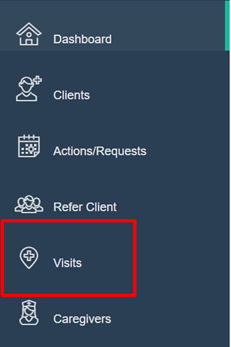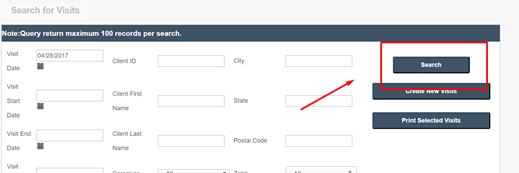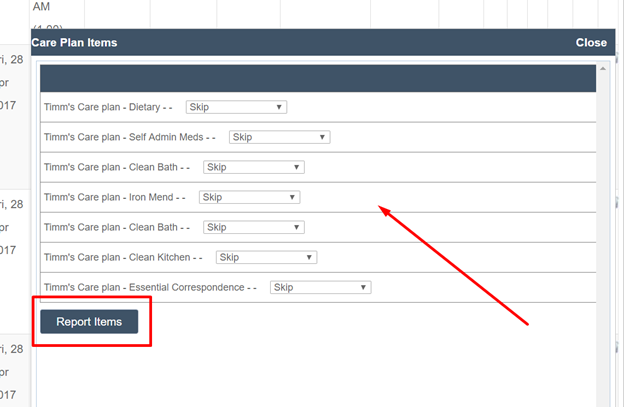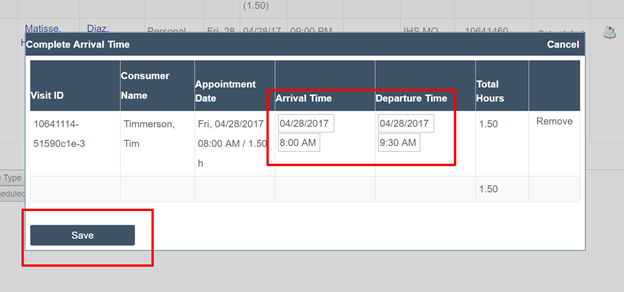Entering Timesheets Manually - Reporting Visit Completion & Tasks
For an occasion when a paper timesheet needs to be entered into the system manually, Ankota gives Office Administrators the ability to report task completion and Reporting Visit Completion, or closing of the visit. Follow the directions to close a visit manually.
To begin, go the Main Menu, then click Visits.
From Visits, set the parameters for the visit or visits you’d like to view and click Search.
Scroll down to view the Visit(s) from your search. Click on the icon at the end of the row.
When you click on the icon, a box will appear. There you can select from the drop-down menus and report any tasks.
Be sure to click Report Items in order to save the information.
The following steps can be taken in conjunction with the previous three steps or they can be done separately, depending upon the scenario.
In order to Report Visit Completion, you first search for the visits(s) per the above instructions. You can either select a single visit from the list, a few, or all of the visits listed.
To select one or more, simply click the check box on the left of each visit you’d like to affect. Alternately, select all by clicking the check box in the top right corner of the visit list next to Select All.
Once you have selected the visit or visits you’d like to close, scroll down to the bottom of the screen to the cluster of buttons there and click Report Visit Completion.
A box will appear where you can enter in the needed times. Once complete, be sure to click Save.
After completing these steps, you can now invoice for all closed visits.
For more, see the video below.