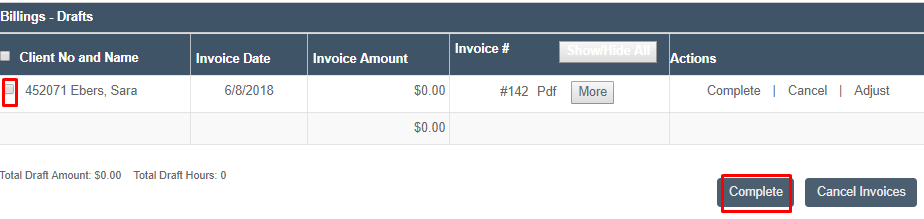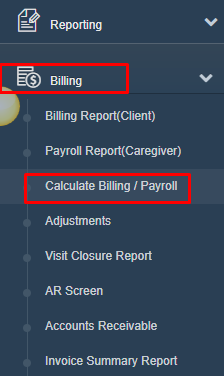Calculating Billing
Ankota users will calculate billing regularly as part of the process of ensuring their invoices are timely and accurate. In order to calculate billing, please note that you will first need to ensure that visits are closed and approved, and any exceptions have been addressed.
To begin, go the Main Menu, click Billing, and then click Calculate Billing/Payroll.
Next to Operation, select Billing - Client from the drop-down menu and enter the date range. Best practice is to set the start date to your Ankota start date to ensure any previously unbilled visits are visible. Please note we will never bill for the same visit twice, so there is no danger in choosing the earliest possible start date.
Closed visits can then be previewed and reviewed for issues, such as a zero rate, and then investigated and corrected.
Possible issues
Possible issues may include any of the following:
- Visit times were not correct
- These will be flagged with a magnifying glass
- A new service type was introduced without an associated rate
- For payroll (which is essentially the same process) a new caregiver was not assigned a pay rate
Once these issues are corrected, use the recalculate button to refresh the report so all updates will be included. Once the preview is good, press Create Invoices.
NOTE
- There is a check box that says View After Creation that we can check to be taken to the Created Invoice screen
- To get there manually, click Billing from the main menu and then Billing Report (Client)
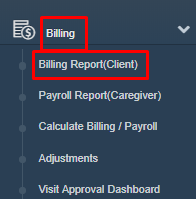
Click on the Billing Report (Client) Screen to view the invoices as PDFs.
Choose the Date From and Date To you would like to search for.
In the drop-down box next to Search By, select whether this is a Visit Date or an Invoice Date.
Then click View Report.
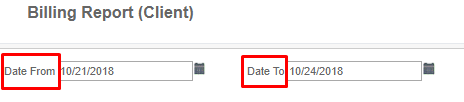
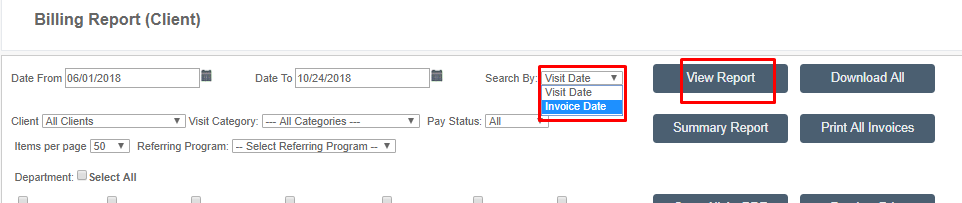
You can view the invoices as PDFs by clicking Pdf in the row of the client's name you are looking for, under the Invoice column.

If you see something wrong, we recommend the following approach:
- Cancel the invoice(s) that has errors.
- To cancel an invoice, change it to draft and and cancel it
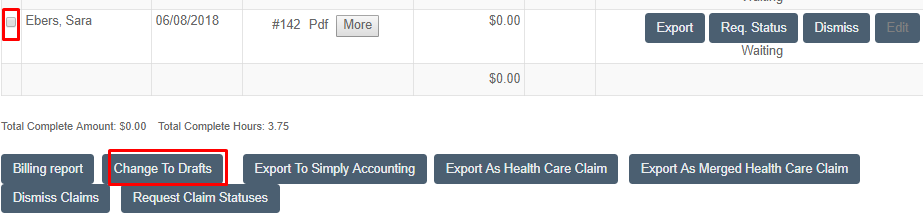
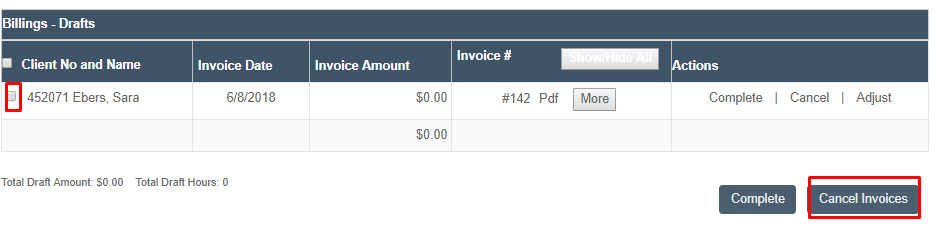
- Go back and fix the errors. For example:
- Go into the visits tab and adjust times or other factors.
- If the rate was not set or incorrect, then fix the billing (or payroll) rate and recalculate, then recreate the invoice.
- Once your "draft" invoices meet your expectations, you can move them to "Complete" (either one by one or grouped together).
- To do this, click Complete