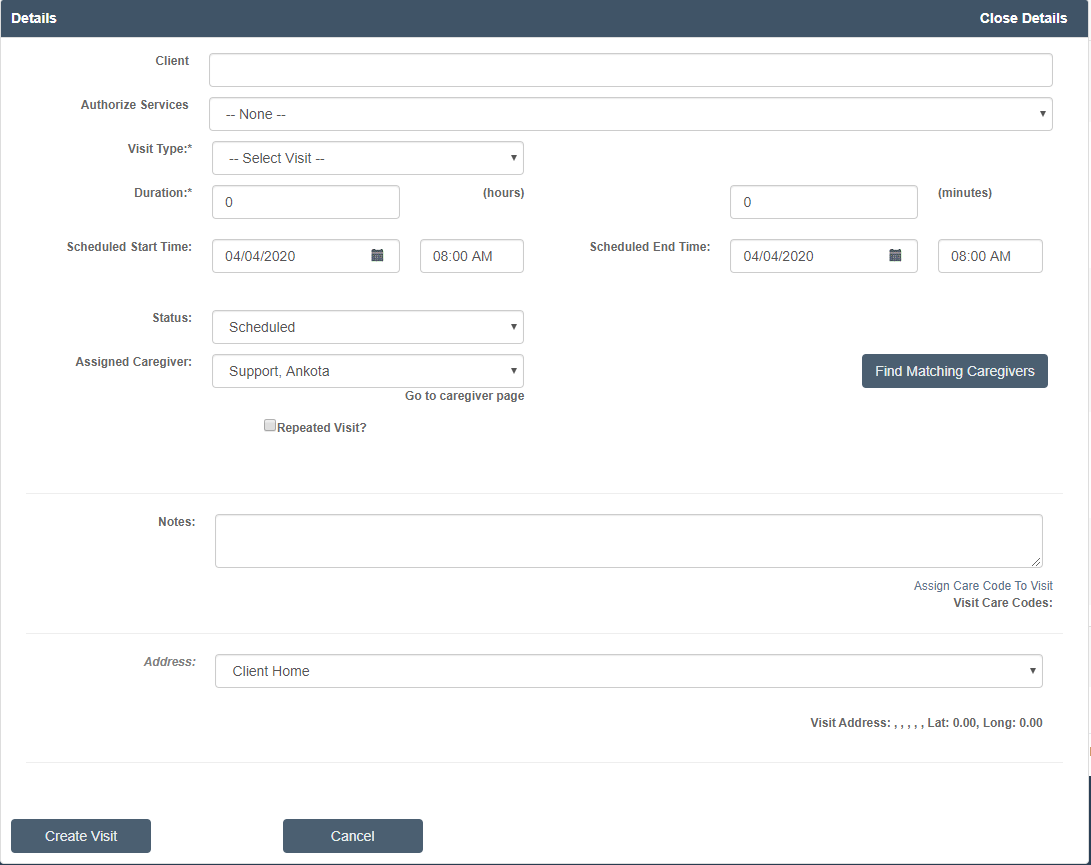Calendar Based Scheduling
Although scheduling can be performed by creating a new visit under Visits or by using the Create Visits tab under a client, the easiest method to schedule is by using calendar-based scheduling on the main Scheduling Board.
Creating Visits in Calendar-Based Scheduling
To create a new visit or series of visits for any client or caregiver,
- Click on a blank space in the client or caregiver calendar
- A pop-up scheduling window will appear with the client or caregiver's name prepopulated
- Work from the top down!
- If needed, assign a client name and the list of current authorizations will populate directly below that name
- The client's name will have already populated if you are working on the Client Schedule Board
- Select the appropriate authorization
- Sometimes authorizations will not apply, as with a supervisory visit; it is fine to skip this as needed
- If you select an authorization, this will cause the visit type and status type to automatically populate next to the authorization number
- If you did not pick an authorization, select a visit type
- Enter the duration (this will not auto-populate due to agency variations in duration preferences)
- The date will be automatically entered based off the column you clicked on in the calendar
- The start time must be manually select, but once you click outside the box the end date will be automatically populated based on duration
- Leave Status as Scheduled
- On rare occasions, you may need to schedule a Closed visit retroactively, but in general, choose Scheduled
- Scheduled means confirmed and visible on client, caregiver, AND scheduler calendars
- If needed, assign a caregiver name
- The caregiver's name will have already populated if you are working on the regular Caregiver Schedule Board
- If you wish to create a repeating visit, check the box next to Repeated Visit
- Don't forget to select the appropriate days of the week if this is a repeating week pattern
- The authorization select will cause the end date to automatically populate; this will be the standard select
- Click Create Visit
This visit or visit pattern will also be added to the main scheduling board calendar as well as the caregiver’s and client’s calendars. Long-term patterns will even be registered in the client’s personal visit pattern inside their client profile.
To Edit a single visit from the calender:
- Click on the visit and select the "Only to this Visit" button.
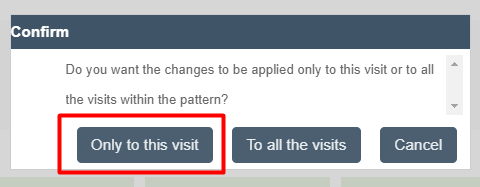
- Make the necessary change
- Click "Update Visit Details" to apply the changes
To Edit a pattern in calendar based scheduling:
- Click on the visit from the Caregiver Schedule Board
- Click "To All the Visits" blue button
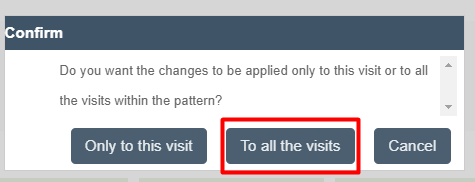
- Next, make the appropriate adjustments
- Click update Visit Detail
This edit will make the same changes to all visits in the pattern.
Deleting Visits in Calendar-Based Scheduling
To delete any visit via calendar-based scheduling, first click the Delete button at the bottom of any Visit Details window.
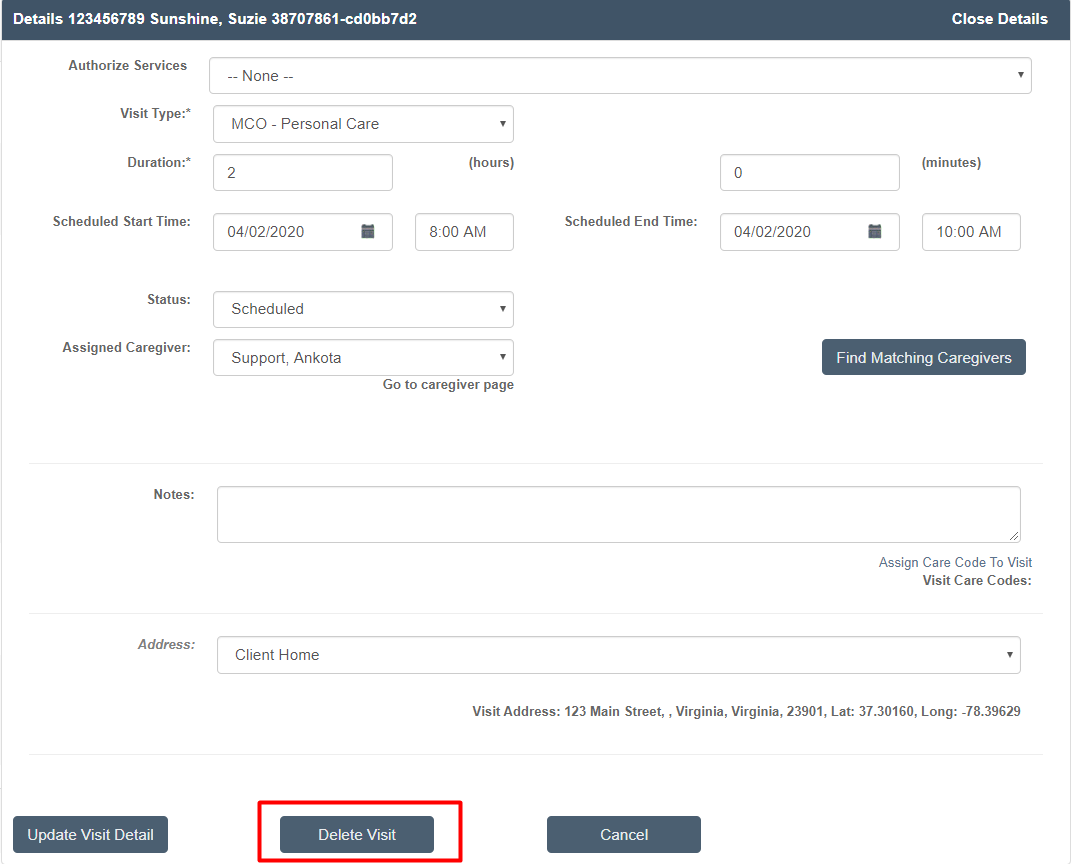
Once you click the Delete Visit button, you'll get a pop-up with several options:
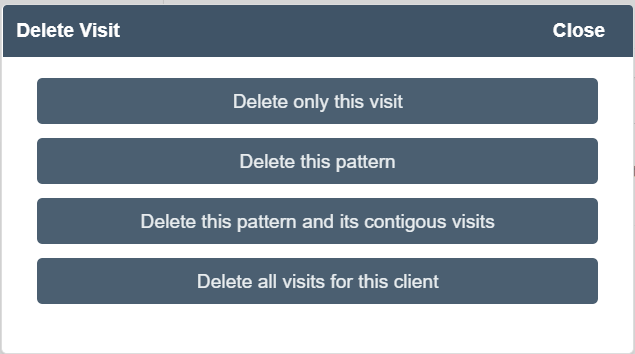
Delete only this visit does what it says; if you click it, only this specific visit will be deleted.
Delete this pattern is referring to the original repeating schedule; if you click it, the entire repeating pattern will be deleted going forward. (Past visits will never be deleted.)
Delete this pattern and its contiguous visits is referring to the original repeating schedule AND any visit that consistently immediately follows the initial visits; if you click it, the entire repeating pattern AND the following visit will be deleted going forward. (Past visits will never be deleted.)
Delete all visits for this client is referring to all future visits for a client; if you click it, the entire repeating pattern will be deleted going forward. (Past visits will never be deleted.) This is a great option when you have a client who will not longer receive services from your company.